

Nowadays, various devices are consistently manufactured with different modifications to make access to internet services more accessible and faster. These devices can be used to access internet services via the Internet Service Provider (ISP). An Internet Service Providers have unique digits assigned to each device that is connected to them. These unique digits are known as Internet Protocol. The internet protocol (IP) is a unique digit that is designated to a device that is used to connect to an internet service provider. This code is unique to only one device. This means that all devices that are connected to the same internet service provider get different IP addresses. The IP address is essential for security and other vital purposes. With the IP address, you can checkmate any fraud attempt from the customer. It also assists companies in identifying the location of your device and redirect internet service to the nearest server to decrease latency and increase internet speed. To detect the IP address of any device connected to an internet service provider, you need an IP checker. Today, I will be sharing with you all you need to know about the IP address lookup.
Contents
IP Address Lookup
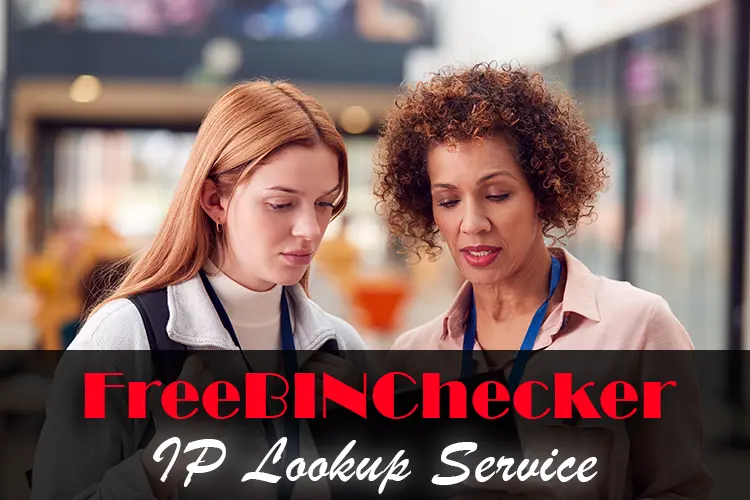
IP address lookup is a way of detecting the information about an IP address. It is also called IP checker or IP lookup. With the IP address lookup, you can obtain detailed information about various IPs which includes IPv4 and IPv6. You can also use the IP address lookup tool to acquire information about the Internet Service Provider, geolocation data, timezone, ASN, risk analysis report, and hostname. The IP address is also analyzed to obtain information like VPN, proxy, or TOR connection. Furthermore, when IP address lookup is performed on the IP address of a device, the American Registry for Internet Number (ARIN) is queried and tested. The query sent to ARIN is then answered by a domain, IP database server, or passive DSN. Many a time, the information obtained from the IP address lookup is useful to system administrators, technical users, security researchers, DNS attackers, and spammers.
Way of Performing IP Address Lookup
Carrying out an IP address check is inevitable when its importance is considered. Hence, there is a need to discuss the tools that can be used to perform the technical check. You can either use the w eb-based services or terminal-based commands. The IP address check can be performed with computer operating systems like Linux, Windows, and Unix. However, it has been discovered that the Linux operating system is one of the most efficient operating systems that can be used to perform the IP address check.Here, I will take a look at how you can perform an IP address lookup.
Summary of Best Ways for IP Address Lookups
The steps involved in the web-based IP address lookup and the terminal-based commands used in performing IP address lookups are highlighted in the table below.
Web-based command method for performing IP address lookup
| Web-Based IP Address Lookup | Steps Involved |
|---|---|
| FreeBINChecker's IP Lookup | Enter a valid IP Address to see all related information |
SurfaceBrowser | 1. Create an account 2. Locate the interface with the inscription "securitytrails.com/app/sb." 3. Enter the IP address 4. Click on the search icon. |
ipaddress.pro | 1. Enter the IP address in the appropriate window 2. Click on the search icon. |
Terminal-based command method
| Terminal-Based Command | Command syntax |
|---|---|
Nmap | nmap target --script whois-ip |
WHOIS | whois YY.YY.YY.YY Y represents the IP address |
nslookup | nslookup gohome.com |
Ping | ping 6.6.6.6 |
Dig | dig A domain.com |
Host | host gohome.com |
IP Address Lookup with Web-Based Services
IP Address Lookup can be carried out using online tools. These tools include the following
1. FreeBINChecker.com/IP-Lookup
FreeBinChecker's IP Address Lookup is really easy to use. There is no fee nor payment required. The returned data is comprehensive if not complete; including: Country, Region, State, City, TimeZone, Currency, ASN, Threat, Bogons, Proxy Information, etc
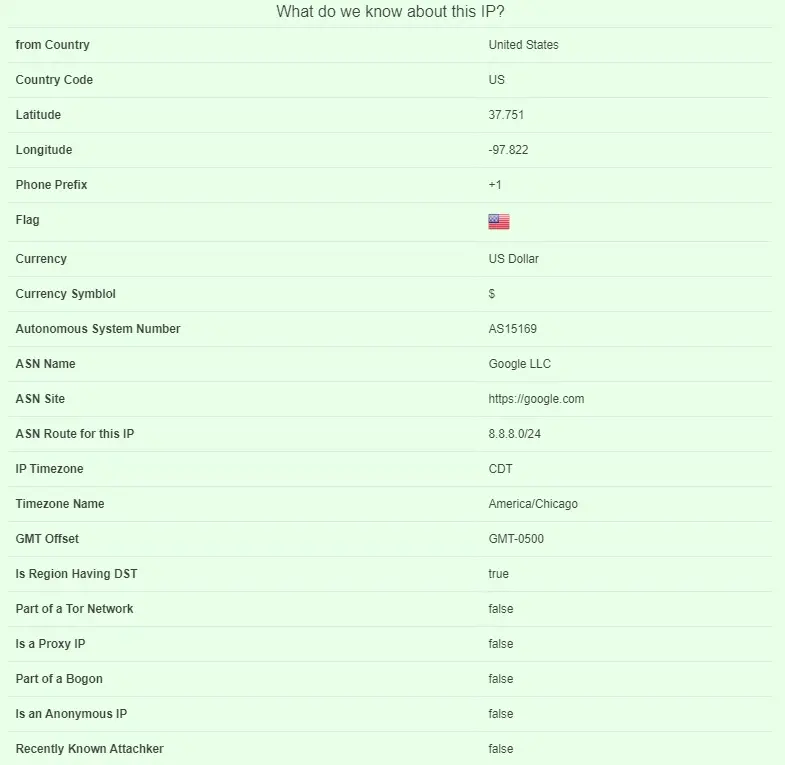
2. SurfaceBrowser
Surfacebrowser is an online tool that can be used to carry out IP address check-up. The site is well designed for this purpose, and it is highly efficient. With the online tool, you can test the DNS, IP data sets, access, and correlate domains effortlessly. All operations only take a few seconds to complete. Through the use of SurfaceBrowser, you can conduct a thorough investigation of domain names from any part of the world. However, you need to register to access the features of the site. When you register, you can access a 7-days free trial service, after which you will need to subscribe to its service.
Steps to conduct IP Address Lookup with SurfaceBrowser
To access its IP address lookup services, you will have to create an account. Then, navigate to the interface with the inscription "securitytrails.com/app/sb," and carefully enter the IP address you want to investigate in the appropriate window and send it. Next, you obtain the results of the check. For easy analysis, the result obtained is filtered based on the registrar, creation date, hosting provider, mail, hostname, computer company name, and the Alexa ranking. Then, carefully lookout for information like the domain, ASN, and IP data links. Also, look out for other relevant information that will be helpful to you.
3. ipaddress.pro
ipaddress.pro is another online tool that can be used to carry out an IP check. The site is simple and easy to navigate. With the website, you can get all the necessary information about the IP address of any device. Information provided by the online tool includes the ZIP/postal code, connection speed, internet service provider, longitude and latitude, city, time, and country. It also offer geo-targeting, geo-fencing, and traffic analysis services.
Steps involved in Using ipaddress.pro
To carry out an IP address check with the website, you need to visit the site. Then move to the window where you will enter the IP address you want to check and click on search. The service on the website is free of cost.
Terminal-Based Command to Look up an IP Address
The terminal-based command method of checking IP address include the following
1. Nmap
Nmap is one of the best tools that can be used to perform IP lookups. With the robust NSE script of Nmap, you can effectively query Regional Internet Registries (RIR) and provide information like description, inetname, inetnum, country, organization name, time, Zip/postal code, and other associated emails. To carry out the check, you need to enter the following below and expect results that will contain the host scrip result and additional information.
nmap target --script whois-ip
2. WHOIS
WHOIS is another terminal-based command that can be used to carry out IP lookups. When used, the command can reveal a lot of information about the IP address. With WHOIS, your web host connects the WHOIS database to request for the information you want to acquire. It also connects to ARIN for network and IPv4 lookup. To carry out the check, just input the code below, and a detailed result containing the information you need will be displayed.
whois YY.YY.YY.YY
The Y represents each digit of the IP address you want to check.
Check the video below
https://www.interserver.net/tips/kb/whois-lookup-explained/
3. nslookup
nslookup is an excellent network administration terminal-based tool that can be used to run system administration and network diagnosis check. It also issues queries to host with the aim of collecting information about the IP address of devices connected to them. The command supports both the windows, Unix, and Linux operating systems. To run the checkup, type the command below, and a detailed result will be displayed.
nslookup gohome.com
4. Ping
Ping is a terminal-based command that is used to determine if a device or network is online. This is determined when the device responds to the request of the remote network. The Ping command performs the check by using the Internet Control Message Protocol (ICMP) echo to send a packet to a specific network through its network. As soon as the packet is seen, they will wait for information from the remote packet response. When the remote host is connected, it will send back a network packet. If no message is sent back, then it means the host is not available. Apart from obtaining IP address information, the ping command is used to measure packet loss, the packet sent and received, and the network responds to speed. To run the IP lookup, enter the ping command below
ping domain.com
You can also use the ping command against the IP address. This will help you obtain a summary of the data acquired. All you need to do is to enter the code
ping 6.6.6.6
5. Dig
Dig, also called Domain Information Groper, is a command that can be used to query any DNS server. You can perform the Dig test by entering the simple syntax below, and the expected results will be displayed.
dig A domain.com
6. Host
This list will not be complete without discussing the host. The command can be used to carry out IP lookups by querying against the device's IP address. When carrying out the IP lookup, you can use it to perform DNS lookups and query IP address simultaneously. Host command support lookups like NS, A, or MX for DNS records. To search IP details with the Host command, just enter the simple syntax below, and you will contain the result.
host gohome.com
Conclusion
Performing IP address lookups is one of the best methods of acquiring concise information about the IP address accessing services in your company. The methods of carrying out the IP address lookup has been extensively discussed here. Read through and try out any of them.
Thoughts on the "IP Address Lookup Tool"
 |
 |
 |
 |
 |
 |
 |
 |
 |
 |
 |
 |
 |
 |